Hello everyone! Today we have a brand new feature that will complement the configuration of User Type Holiday hours. With that, you were able to visualize the total hours that an employee would be getting on a specific working Holiday, so that Payroll Administrators can then approve these hours in case they should be counted towards the Timesheet.
By default, our system will use a predetermined set of Holidays according to the country that your account is setup with, but now you will be able to select exactly which of those Holidays should apply to your company setup.
Getting this done is pretty straightforward; first go to the Administration tab and select "Configure Timesheet Settings", which is found under the Staff section:
Then scroll down until you find the "Holiday Pay" section, make sure that "Output holiday pay" is enabled, as per the previous guide, then click on "Define Holiday Days".
Select the years that the Holidays should be pulled for (by default the current year will be already selected and pre-loaded), then click the "Get Holidays" button:
Find the days that you don't need and click on the red X to delete them.
Then scroll to the bottom and click "Save Holidays" to apply the changes:
You can also click on the plus sign if you wish to insert your own customized Holidays, just enter the Holiday name, the calendar date and the observed date, then click the "Save Holidays" button:
When you go back to this screen, the new Holiday will be added to the system:
--Econz Team







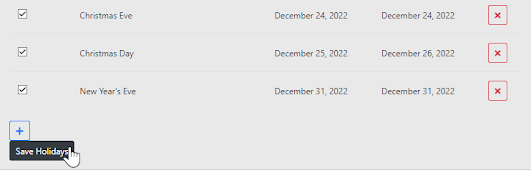
No comments:
Post a Comment