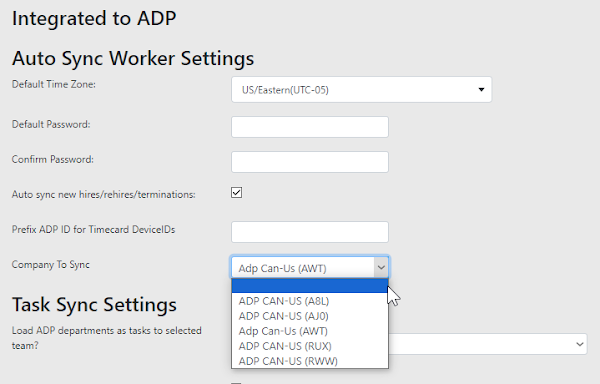Hello everyone! Today we have one that is short but sweet... This is about our Leave Request functionality, which we are always looking to improve to provide more quality of life features to all our customers.
In order to process Sick, Holidays or PTO leave requests more efficiently, you are now able to use different filters to get to exactly the information you need, without the need to scroll or find among a long list.
Let's start from the beginning! First we would log in to the Web Portal and go to the Administration tab. Look for the option called "Manage Leave Applications" within the Staff section:
Once inside, you will notice a set of filters that you can use, such as Employee, Leave Type and Leave Status. Here is a composite image showing examples of these dropdown menus:
You may also have noticed that leave requests will include the total of hours, so it's easier to keep track of employees' PTO balance and enforce any PTO compliance based on this information.
 |
| Click on image to enlarge |
That's it for this post! Leave us a comment below if you are interested in learning more or have any questions for our wonderful Sales and Support teams.
--Econz Team