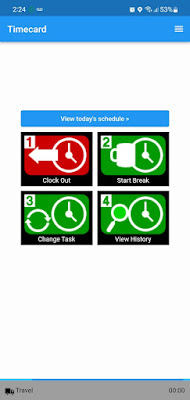Hello everyone! Continuing with all of the excellent new features that our new version Timecard v10 has, we are proud to show you today a very interesting quality of life improvement we have recently added to the Forms: hold for later forms!
As that name implies, the idea here is that you will be able to start a form while on a task and get back to it later, so the app will hold it for you, as the default behavior is to send the form to the server as soon as the task is changed.
In order to enable it, just go to the Settings on the main screen of the application and set the "All-day forms" option to ON:
Now, we are on a Task called "Meditek" so we want to open the Forms section and start filling out some data related to "Accommodation Expenses":
Of course, at this moment we could be on a business lunch and we need to travel back to our hotel after we are done. So we can tap "Done" on the top right and continue with our day, which in this case means switching to the "Travel" task:
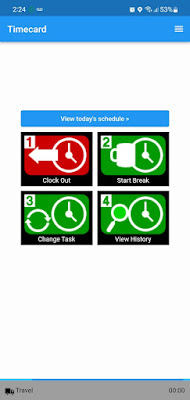
Notice that when we access the same form while being on the "Travel" task, it will be completely blank:
So, now we have come back to our hotel room and we are ready to complete the form with the remaining information, so all we need to do is switch back to the "Meditek" task and when going to the forms section, you will notice that the app had saved all the data you entered for that specific task:
That's perfect! All that's left is to add the remaining information, take any needed pictures and tap "Done" when ready:
Once you clock out, the completed form will be sent to the server so that the Managers can access it via the Web Portal.
This is a wonderful time saving feature which will allow you to save and complete forms during your shift, and we really hope you like it! Let us know if you have any questions or comments below.
--Econz Team