Our system now has the capability to add Web Team Leaders, which are managers with web access that can be constrained to view/manage a subset of your companies employees. This is particularly good for companies that have many teams with their own managers, in this case its often useful to be able to restrict these managers to only accessing their own teams.
These are features that Web Team Leaders will be able to
perform:
- Monitor the map for GPS movement
- Manage jobs and team members for assigned teams
- View reports for the assigned employees.
Go to the Administration tab and select Manage Users. Once inside, click on Add New to create a new user.
Next, follow the instructions from this illustration stated below:
- On User Type, select Web Team Leader.
- Select the correct Time Zone.
- Enter the Login ID, it will be case sensitive.
- Enter the Name of the web team leader.
- Type a Password and re-enter it on the next field.
- Finally click on Add New.
Once the user has been added, it’s time to
assign the specific teams that it will be able to see. Go back to the Manage
Users screen, find the ID of the newly added profile and click on it to edit
it.
Click on Update Web Team Members at the bottom
of the user profile.Assign the Teams/Users for the Web Team Leader and click on Save.
That's about it! Feel free to email our Support Team at customersupport@econz.com or call (866) 403-3475 if you have any questions.
--The Econz Team


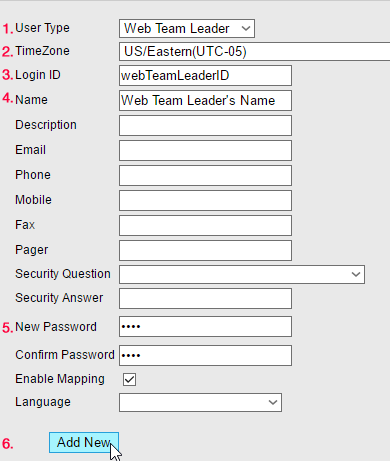



No comments:
Post a Comment