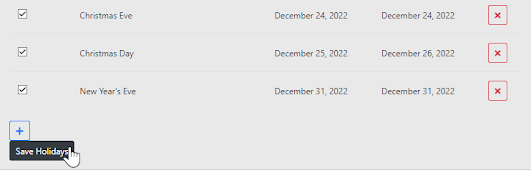Today we have a quick but very important announcement for you: upon high demand, we have added the Manage Leave Applications functionality to Office Administrator users. You may recall that this was originally only available for Full Administrator users to review, approve or reject Leave Applications generated by employees from the Timecard GPS application.
In the past we also talked about how Administrators are able to add vacation time for employees that do not use the application but their payroll is managed through our system. We also made an update post when the Timecard GPS app added the ability to request for Vacation, Holiday and Sick leave.
Well, now Office Admins will be able to take part in the approval process! To access this functionality, just log in and go to the Staff section in the Administration tab and select "Manage Leave Applications":
From here, you will be able to utilize all of the Leave Admin features, including adding PTO, Family and even Maternity Leave!
That's all for now, leave us a comment below in case you have any questions!
--Econz Team