Some organizations need to have more than one level of approval. Sometimes employees work on multiple projects which are under different managers' supervision and different people need to approve those timesheets. In those cases, it's very likely that there is someone who acts as an overseer of all of the worked projects and this person needs to review and approve all of the timesheets that other Project Managers have approved. We call this user General Manager.
To enable this functionality, go to the Administration tab, specifically the Preferences within the Basic section, then find the option "Enable General Management Timesheet" and proceed to check the box:
Then, to create a General Manager user that can take advantage of this functionality, go back to the Administration tab, but this time, select "Manage Users" inside the Staff section:
The process is pretty simple, just click on the "Add New" button:
Then, set these fields following the example below:
- User Type: use General Manager.
- TimeZone: set it to your correct time zone.
- LoginID: this is the user part of the credentials that the manager will login with.
- Name: here goes the name of the user.
- New/Confirm Password: this is the other part of the credentials, make sure to use a secure password for this.
- Language: make sure to set this to the appropriate language you want the web portal to be displayed with.
- M: this column will be checked if a Manager has approved the timesheet.
- E: this one is for when the employee has also approved the timesheet.
- O: by checking any of these fields, the General Manager will approve a timesheet. Note that this will only be available once both the project manager and employee have approved the timesheets, or if the manager has submitted the timesheet manually on behalf of the employee (Dewey Hayes is the example of this in the screenshot above).
- OR: this will be used to reject a timesheet.







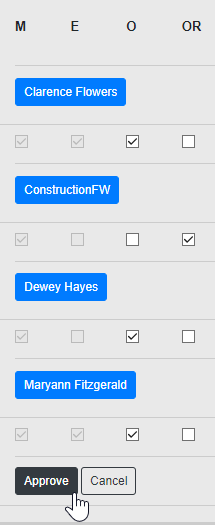
No comments:
Post a Comment