Following with the topic of the exciting ADP Integration, today we want to show you how you can now keep a backup of your batch payroll by exporting it to a CSV file. Of course, make sure to check our previous post for a more in depth article related to this topic).
Our starting point will be right after the employees have approved their timesheets from the Timecard GPS app and then the Managers would also approve them via the Web Portal. As soon as the batch has been successfully created, we can go to the Administration portal, and then access the "Submit Timesheets for ADP Payroll Batch" section within the "Basic" section:
Once inside, we will select our appropriate Payroll Group, which will vary from one organization to another, then the Period of the timesheet that you would like to export and click the "Filter" button:
Doing that will display the desired results, in this example we are showing the timesheets that were sent for a single employee from our Timecard GPS system into ADP. After this, we would click the Download button:
That will start the download of the file to your computer, this process will vary depending on the browser and browser settings you are using, but in most cases you will either select where to download the file, or it will default to the Downloads folder.
Once we open the file, we can view the generated data in CSV format, which will be very useful to create a backup of all the batch transfers that you are doing (e.g. maybe you want them for offline access or in a printable format).
That's it for today, stay tuned for upcoming updates on more exciting features our team has been working on to make your life easier...!
--Econz Team
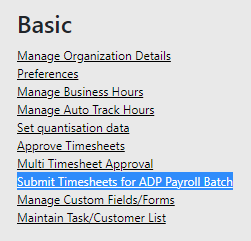




No comments:
Post a Comment